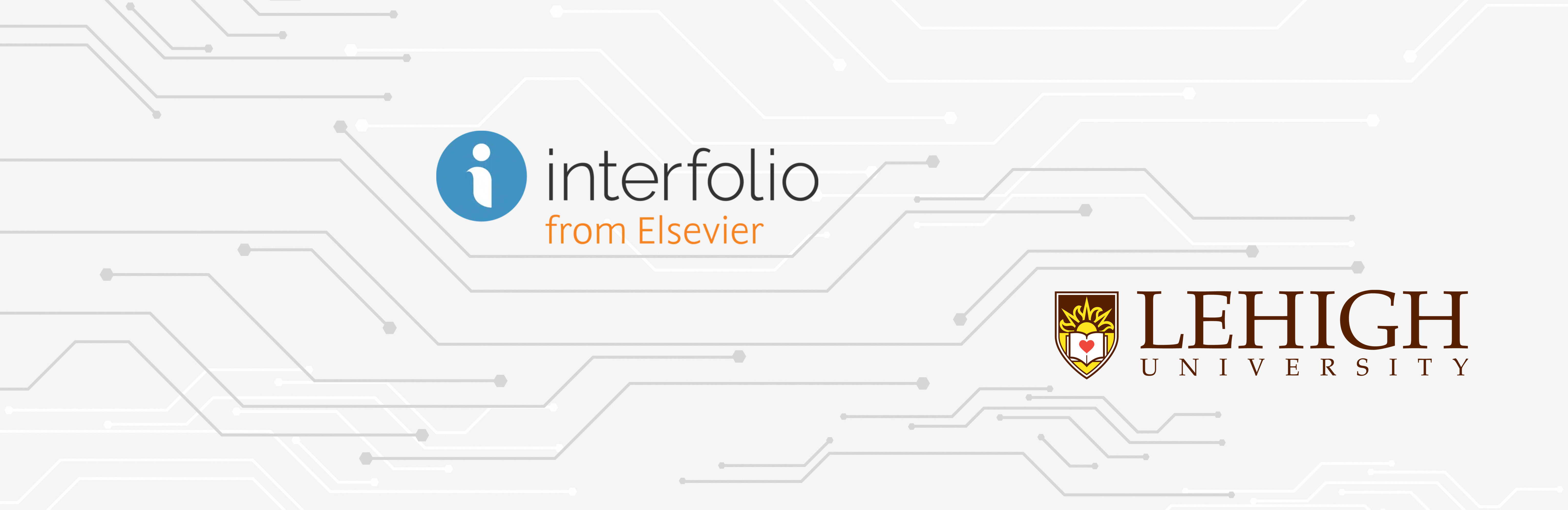
Interfolio Instructions for CLADs
This page has instructions about using Interfolio for college-level advisors (CLADs).
Once the case is ready for you to review, you’ll receive an email from Interfolio. You can click the link in the email to go directly to the case in Interfolio, or, log in to Interfolio and access the case from your Home page. Either way, you’ll need to log in to Interfolio with your Lehigh credentials.
Step 4 (College Level Admin Review/Administrative Check)
Every case moves to the CLAD in step 4. In that step, you’ll check that the dossier is complete, then move it forward to the college P&T committee.
Performing the CLAD Check
Moving the Case to Step 5
Other Things CLADs Might Need to Do
Viewing and Editing Committee Members for an Individual Case
It’s a good idea to check each case to make sure that the committees are correctly set up, and make any edits necessary.
Note: In Interfolio, a “committee” is just the group of people who handle a particular step in the review process. A committee does not have to be a formal committee like a P&T committee. It can be a group of people (e.g., all tenured faculty in the Chemistry department) or even an individual person (e.g., Chemistry Department Chair).
Editing Committee Members in General
This refers to changing the list of members of a given committee (e.g., adding or removing someone to or from the Tenured Chemistry Faculty committee).
Important: When you change the membership of a committee in general, it updates every case that uses that committee—even old, closed cases! So use this feature cautiously. If you are building a committee for the next cycle’s review candidates, don’t change last cycle’s committee; instead, create a new one and then create cases using that committee.
Creating a Special Committee
This refers to creating a special committee for a faculty member with a joint appointment and an MOU that specifies that they have a special committee.
Although you can create an Ad Hoc committee for an individual case, we recommend creating a committee so that it can be reused for future cases for the same candidate.
Creating the Committee
Adding the Committee to the Case
Sending a Case Back to the Department
Important: If the case is to be sent back to the department (Step 2) or earlier (including to the candidate), you must first change the visibility of each of the individual faculty letters so that they are not visible to other members of the department. Follow the steps below to do this. You do not need to do this if the case is only going back to the Department Chair (Step 3)
Omitting a Required Respondent for a Form
If a step has a required form and that step has more than one Committee Manager, Interfolio requires every Committee Manager to complete the form before the case can be moved to the next step. (A Committee Manager is indicated with a green star in the list of committee members.) Designating multiple Committee Managers is useful to allow multiple people to review cases, add documents, and move cases forward to the next level. However, typically you only need one Committee Manager to complete a given form.
For example, at Step 4 (CLAD Review), the CLAD Review Form is required, but there might be two Committee Managers at that step (say, an Associate Dean and a college coordinator).
You have two options in this case: Either all Committee Managers submit the form (even though it's duplicative) or omit the requirement for all but one Committee Manager. The latter option means that only one Committee Manager will need to submit the form before the case can be moved to the next step. The directions below show how to omit the requirement for Committee Managers.
If you have any questions or need additional help, please contact Janele Krzywicki or Daniele Holland.
