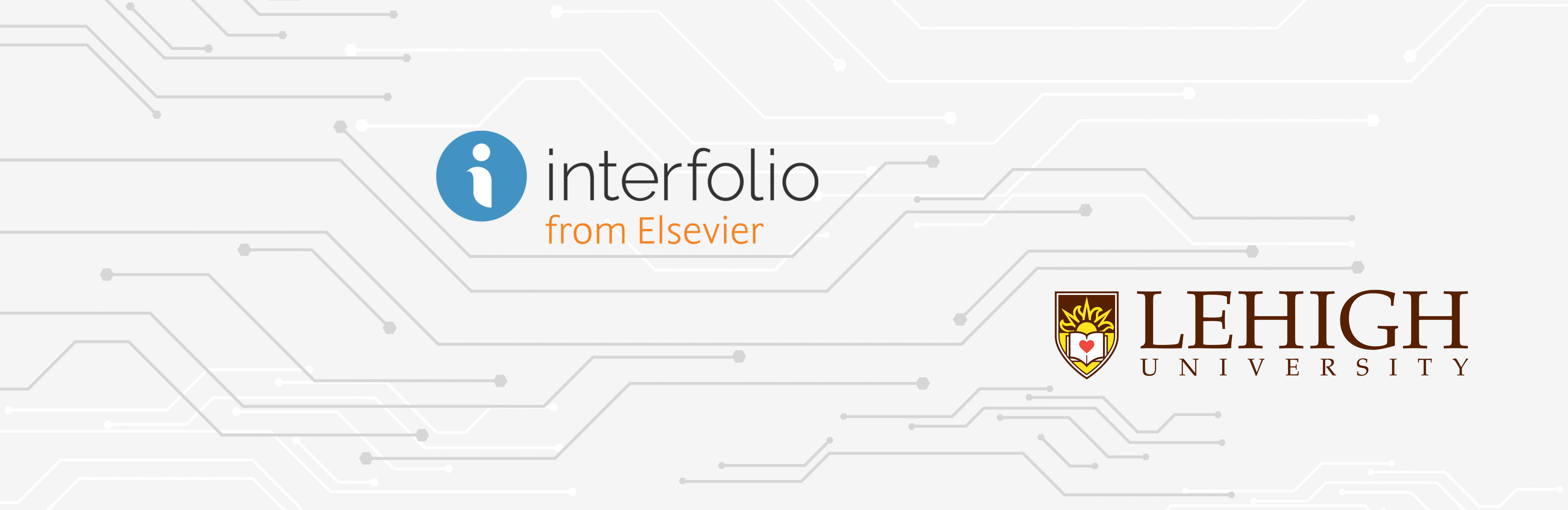
Interfolio Instructions for Department Chairs
This page has instructions for Department Chairs to process a review case in Interfolio.
Steps in the Review Process
External Evaluations (for tenure and/or promotion cases)
In this step, you will request external evaluations through Interfolio, or request them via email and upload them manually. (This isn't counted as a formal "step" in the Interfolio process, because it's handled outside of the normal workflow.)
Step 1: Department Chair Documents
In this step, you will read the review case. For tenure and/or promotion cases, you will also upload Department Chair documents.
Step 2: Department Faculty Review
In this step, the faculty members in your department who are participating in the review will gain access to the case. They will also email you their individual letters, which you will upload to Interfolio. (As a member of the department, you will also write an individual letter.)
Step 3: Department Chair Review
In this step, you will tally the department vote, upload the department summary letter, and send it to the candidate for their feedback.
See the sections below for details on each step.
Note: A candidate’s packet is their dossier, or portfolio. Interfolio calls these "packets."
Note: A case in Interfolio is a candidate’s packet, plus documents and forms that other people (your department chair, external evaluators, etc.) add at subsequent steps of the process.
External Evaluations
You can either request external evaluations using Interfolio, or request them via email and upload the letters manually to Interfolio. You can also request letters by email, but then send the official invitation via Interfolio once evaluators have agreed and the candidate has provided their materials.
Note: For Fall 2024 reviews, external letters have already been requested, so just follow the instructions below for Handling External Evaluations Outside of Interfolio.
Requesting External Evaluations Using Interfolio
The steps below will show you how to request external evaluation letters in Interfolio.
If you prefer to request letters by email and upload them yourself to Interfolio, see Handling External Evaluations Outside of Interfolio.
Viewing External Evaluations
The steps below will show you how to view the votes of the faculty in your department who participated in the review.
Handling External Evaluations Outside of Interfolio
Most Department Chairs choose to request external evaluation letters using Interfolio's built-in feature for doing so. However, if you prefer, you may request external letters outside of Interfolio, by email, and then upload the letters manually into Interfolio. The steps below show how to do this.
Step 1: Department Chair Documents
Reading the Review Case
The steps below will show you how to open a review packet in Interfolio, read it, and annotate it.
Uploading Department Chair Documents
The steps below will show you how to upload your documents for Step 1 of the review process (Department Chair Documents).
Moving the Case to Step 2
The steps below will show you how to move a review case from Step 1: Department Chair Documents to Step 2: Department Faculty Review.
Step 2: Department Faculty Review
Note: Starting in AY25-26, faculty members do not need to record their individual votes in Interfolio. They will communicate their votes to you outside of Interfolio, and you will record the vote tally in Interfolio in step 3. Therefore, the only thing you need to do in step 2 is move the case to step 3 after you have met with the faculty and are ready to upload your summary letter and vote tally.
Moving the Case to Step 3
The steps below will show you how to move a review case from Step 2: Department Faculty Review to Step 3: Department Chair Review.
Step 3: Department Chair Review
Uploading Individual Letters
The steps below will show you how to upload the individual letters that faculty members in your department email to you.
Important: Make sure you are on Step 3 (Department Chair Review) when you upload the individual letters. If you are still on Step 2, faculty members will have access to each other's letters, which is not supposed to happen.
Important: If you need to send the case back to the department faculty (Step 2), you must first change the visibility of each of the individual faculty letters so they are not visible to other members of the department. To do so, follow the instructions above, but change the visibility to Administrators & Committee Managers. After the case comes back to you at Step 3, make sure to change the visibility again to Administrators & Entire Committee.
Uploading the Department Summary Letter
The steps below will show you how to upload the Department Summary Letter to Interfolio.
Sending the Summary Letter to the Candidate
The steps below will show you how to send the department summary letter to the candidate and solicit their response.
Confirming the Candidate’s Response
The steps below will show you how to indicate that you have sent the department summary letter to the candidate and received their response.
Recording the Faculty Vote Tally
The steps below will show you how to record the tally of faculty votes in the department.
Moving the Case to Step 4
The steps below will show you how to move a review case from Step 3: Department Chair Review to Step 4 (when it moves up to the college level).
If you have any questions or need additional help, please contact Janele Krzywicki or Daniele Holland.
Updated 11/13/24
